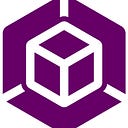MetaMask — How to Make Your First Transaction
As the crypto space continues to develop, platforms such as MetaMask are becoming more necessary than ever to participate in the world of crypto. Lucky for us, MetaMask provides a simple and convenient wallet for its users, ensuring that users are able to easily buy and send crypto assets such as ETH, BNB, and more.
What is MetaMask
MetaMask is a digital cryptocurrency wallet that you can download as a browser extension for Google Chrome, FIreFox, or Brave. MetaMask comes in handy when interacting with smart contracts and decentralized apps (DApps); allowing you to manage, transfer, and receive crypto assets.
Once you have a MetaMask wallet, you can:
- Store different crypto assets (e.g. ETH, BNB, etc.).
- Send and receive transactions on different blockchain networks (e.g. Ethereum, BSC, etc.)
- Interact with Decentralized Applications (Dapps)
- Connect to hardware wallets such as a Ledger or Trezor
How to Get Started and SetUp MetaMask
One of the benefits of using MetaMask is that its users are able to fully interact with different blockchains without downloading them.
Step 1 — Download and Install
In order to download MetaMask, you will first need to visit https://metamask.io/download/ on either the Chrome, FireFox, or Brave web browser. You can also download on iOS or Android devices.
Ensure you are connected to the official MetaMask website before proceeding.
Once opened, you will need to click “Install MetaMask” in order to download the extension on your chosen browser.
Once successfully installed, you should see a page prompting you to “Get Started” which you should click to proceed.
Step 2 — Set Up a Wallet
Next, since this is likely your first time using MetaMask, you will need to click on “Create a Wallet”.
You’ll then be asked to agree or disagree with sharing usage data with MetaMask.
After, you will be prompted to create a password. Be sure to create a secure password and store it somewhere safely. Though if you do lose this password, you will still be able to restore your wallet via your seed phrase.
Once you’ve created your MetaMask password, you’ll then be directed to a seed phase info page. It is highly encouraged you familiarize yourself with the information presented. If you lose your password, you will need your seed phrase in order to restore your wallet. If you lose your seed phrase, you will not be able to restore your wallet should you forget your MetaMask password.
After you’ve gone over the information and you have clicked next. You’ll then be directed to a page where you’ll need to click the gray box in order to reveal your wallets seed phrase. It is highly recommended you write this phrase down and store it safely. Do not let anyone else know your seed phrase as anyone with this phrase will be able to access your wallet.
Once you have safely copied and stored your seed phrase, MetaMask will prompt you to click on your seed phrase’s words in the right order to ensure that you have written the phrase down correctly. Once that is done, you will then click “Confirm” which now means your MetaMask wallet is ready for use.
Step 3 — Buy or Deposit Funds
Now that you have successfully created a new wallet with MetaMask you’ll be able to see your wallet info. In order to add funds, you will need to either a) send funds to your new MetaMask wallet address from an exchange (or any other wallet of yours that has a MetaMask supported crypto asset), or b) buy from MetaMask’s built in exchange by clicking on the “Buy” button. In the example below, we’ll be using ETH.
Note: It may take several minutes for your crypto assets to arrive, depending on the amount of traffic that the network is experiencing.
Step 4 — Sending Cryptocurrency
Once you have added funds to your MetaMask wallet, you’re now ready to send your funds to merchants or other users. To do so, click on the “Send” button.
Enter the wallet address you want to send crypto assets to and the amount you want to send. The example below uses ETH.
After you have confirmed your transaction details, click “Next”. You’ll then review and confirm your transaction details once more. Here you can also change the amount of transaction fees you want to pay. By default, MetaMask automatically sets a fee. Typically, the higher the fee the faster your transaction will get confirmed.
You’ll then click “Confirm”. Depending on the network’s traffic, it may take some time before the transaction is confirmed.
You will be able to check the status of any of your transactions in the MetaMask “Activity” panel.
Final Notes
And that’s it. You’ve now sent your first transaction and are ready to further participate in the crypto world! As the crypto community continues to grow, and projects within DeFi continue to develop, there will no doubt be an ever increasing number of uses for the MetaMask wallet. All that’s left now is for you to discover and explore what the crypto world has to offer!